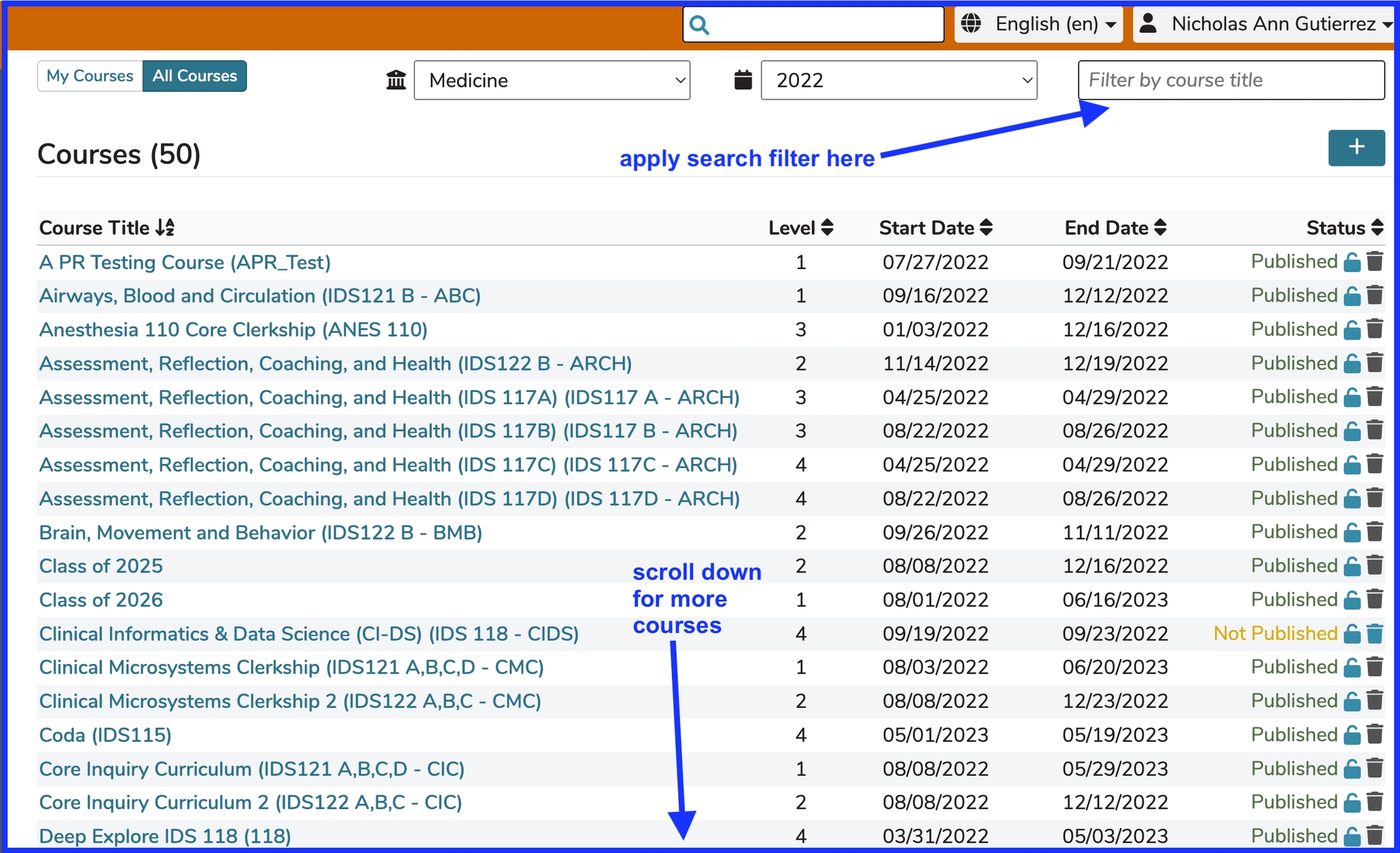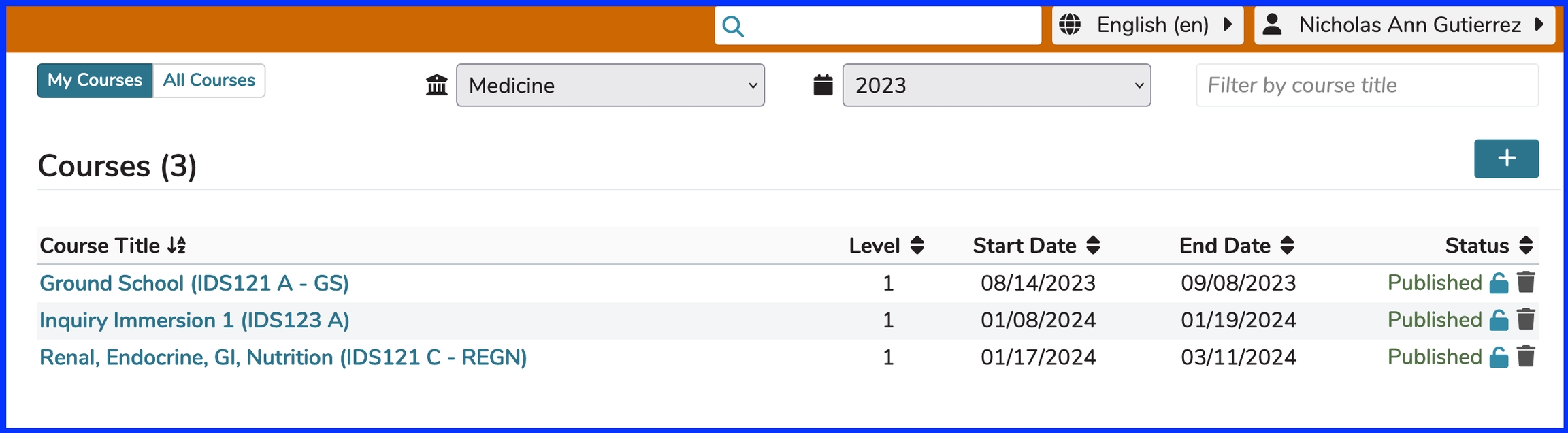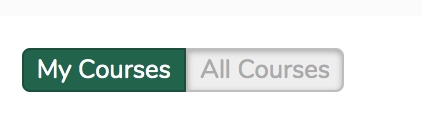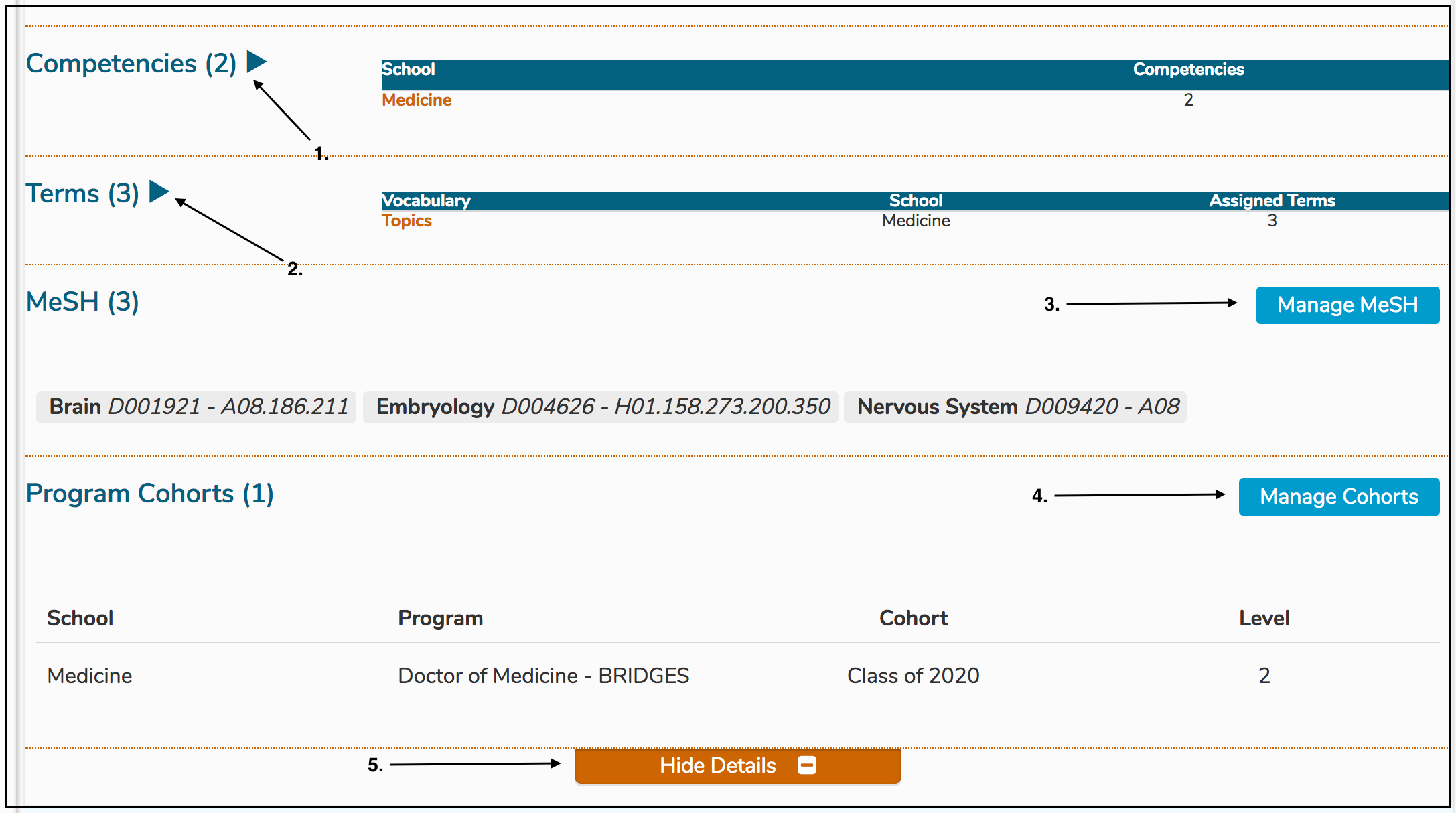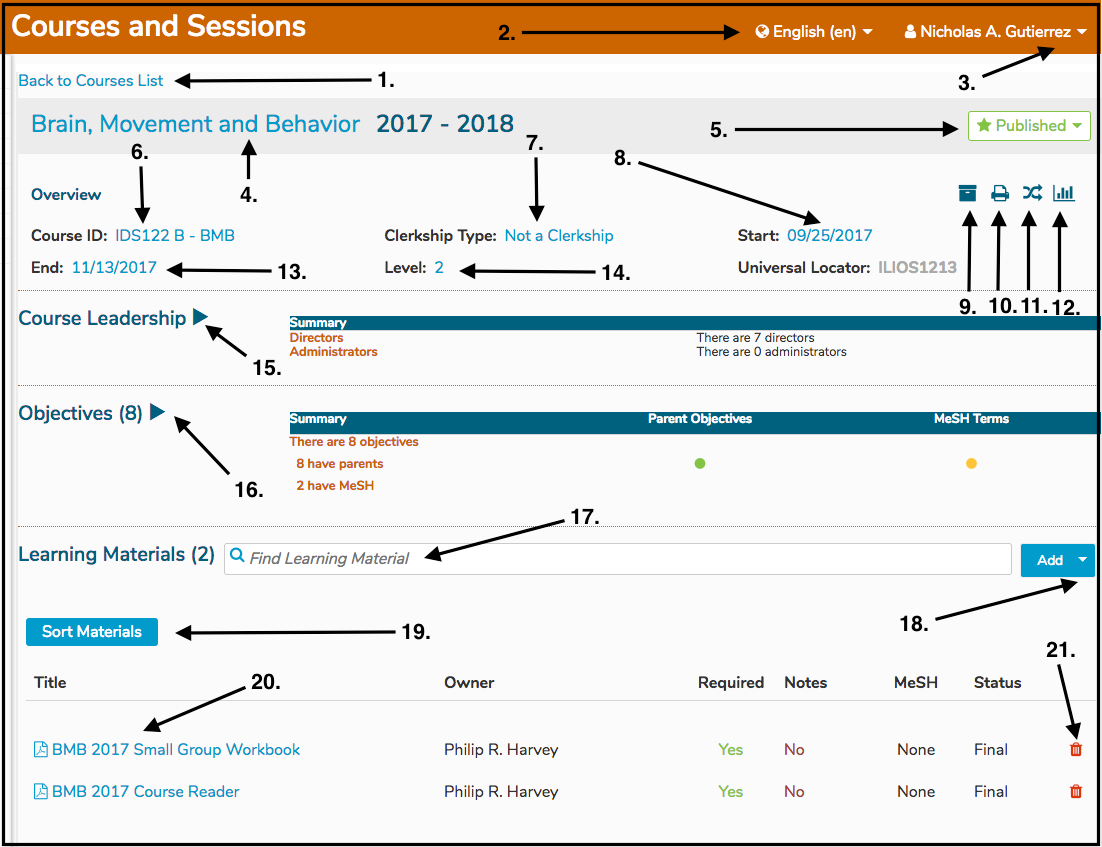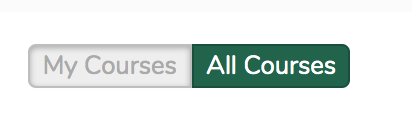Courses
A Course is a Curricular object that defines the content and structure of a specific instance of coursework available to the school or program.
There are four main functional areas related to the maintenance and creation of Courses in Ilios. These are detailed below and follow the vertical navigational flow through the page.
Functional Areas
Heading
This area appears at the top of the Course page. It includes everything listed below.
Back to Courses list: link back to list of Courses
Title: can be edited here - refers to full title (name) of the course, entered on course creation - 200 character maximum
Publication Status: This is a drop-down menu containing the options for publishing a course - listed below.
Not Published: initial status at course creation time - can be returned to this later by using UnPublish
Publish or Publish As-Is: publishes course
Review Missing Items: review desired or required items for course publication
Mark as Scheduled: sets course to
ScheduledstatusUnPublish: only available if course has been published - reverts course to
Not Publishedstatus
Overview
This refers to the upper area of the screen which is always visible. It provides the main details of the Course including everything listed below.
Course ID: (external ID) - short title can be edited here
Clerkship Type: can be edited / specified here
Start: start date for this course
End: end date for this course
Level: course level - can be edited here
Universal Locator: read-only descriptor field containing database ID
Detail
This refers to the other attributes of the course that can be maintained only after "Show Details" has been clicked ...
Leadership: maintain course directors, administrators, and student advisors
Objectives: maintain / manage objectives and their relationships to parent (program year) objectives, vocabulary terms, and MeSH terms
Learning Materials: upload and / or link learning materials at the course level
Competencies: read-only display of competencies that are linked to the associated program year objectives
Terms: maintain vocabulary terms associated with this course at the course level
MeSH: maintain MeSH (Medical Subject Header) terms associated with this course at the course level
Program Cohorts: maintain / manage cohort(s) attached to this course
Session List
Sessions: a full list of all sessions in the course - many edits to sessions can be performed directly from here at the course level (in-line editing).
Course Attributes
Course Name: Long title of the course, entered on course creation - 200 character maximum (Heading).
Course ID: Field allowing any internal or external ID up to 255 characters maximum (Overview).
Course Year: Academic year during which instruction will take place. This is set at the creation of the Course. This field cannot be modified using the interface once it is saved.
Clerkship Type: A course may be identified explicitly as a clerkship using this attribute. The available selections are Block clerkship, Integrated clerkship, or Longitudinal clerkship. These may be modified as necessary in the
"course_clerkship_type"table. The default value for all courses on creation is “not a clerkship” (Overview).Program Cohorts: Selected from the list of available Cohorts and Programs already entered in the system. Only authorized users from a given program’s home school may edit that program cohort’s relationships to the course.
Start Date: A calendar selection, which should be within the range of the Course’s academic year.
End Date: A calendar selection, which should be within the range of the Course’s academic year and must fall after the Start Date.
Competencies: Competencies listed for a course are a subset of the full set of competency domains for the program(s) associated to the course. When a course Objective is linked into the competency tree via its association to a program Objective, the competency domains to which those program level Objectives are assigned will be displayed and reported as the specific attributes of the course.
Objectives: Free-text entry field. Each Objective entered at the course level may be associated to one or more Program-level Objectives for each program associated with the Course. It is a school-level configurable option to allow Course objectives to be associated with only one Program Year objective, or to allow them to be associated with multiple Program Year objectives. Only authorized users from a given program’s home school may edit the relationships of an Objective to that program’s cohorts. Course Objectives may also be assigned their own MeSH terms and Vocabulary Terms.
Course Director(s): Selected from list of available names. The list is populated with users identified and tagged as having “Director” level permissions in the database.
Terms: Selected from a school-specific, pre-defined list. These are grouped by Vocabularies, which are collections of Terms (school-specific categories of learning) that can be selected and attached (tagged) to many curricular objects within Ilios.
MeSH Terms: Selected by searching the MeSH database.
Learning Materials: Course level learning materials are available to all Sessions of a Course, and are entered using the Learning Materials search/upload tools.
Screen Elements
This shows the Course detail screen (once a Course has been selected and Details have been expanded).
Functionality and Links
Upper part of screen
Back to Courses List: takes the user back to the list of Courses
Language Switcher: currently can be switched to French, Spanish, or English
Profile Dropdown: available here -- My Profile, Logout
Edit Course Title: The title can be edited by clicking as shown.
Published Status: The Course's publication status can be changed here.
Course ID: The Course ID field can be edited by clicking as shown.
Clerkship Type: edited here
Start Date: edited here
Learning Materials Summary: opens up Learning Materials summary
Print Course Summary: displays a printable summary overview of the selected course
Rollover Course: starts the process of rolling this Course over
Course Visualizations: opens up Visualizations (Graphs) for this Course
End Date: edited as shown
Level: edited here
Course Leadership: expands to assign Course Directors and / or Administrators
Course Objectives: expands and opens up the Objective editor
Search For Learning Material: to find existing Learning Material
Add Learning Material: If Learning Material is not found, new ones can be uploaded
Sort Materials: to change the order in which Learning Materials are displayed to students
Edit Learning Material: allows for the changing of Learning Material attributes
Delete Learning Material: if available, allows for the deletion of Learning Material objects
Lower part of screen
Competencies: opens up the list of Competencies associated with this Course
Terms: opens up Terms for this Course
Manage MeSH: opens up MeSH Manager for this Course
Manage Cohorts: to add or remove Cohorts from the Course
Hide Details: hides all Course Details with the exception of the Course Summary Details
All Courses (default view)
When first visiting this screen during an Ilios session, the default view is "ALL COURSES", which is shown below. You can limit the number of Courses displayed on the screen by filtering on Course Title.
This display can be sorted by the following fields in addition to being filtered by Course Title.
Sort Options ...
Level
Start Date
End Date
Status
TIP: It can be helpful to sort by "Status" when you want to find out which Courses may not have been published yet. The Courses with the Status of "Not Published" will appear first in the list.
My Courses
By default, all courses for the selected school are displayed. There is a pair of buttons acting as a switch at the top left of the screen which will change into My Courses when clicked as shown below.
Original appearance:
After clicking / toggling:
The screen is then refreshed to display only the courses with which the logged in user is associated. In this example, the logged-in user is an instructor for one or more session offerings in the three coursed contained in the My Courses list.
The year drop-down menu does apply in this situation. The year selected is 2023 meaning these are the Courses in the selected year associated with the logged-in user.
Last updated