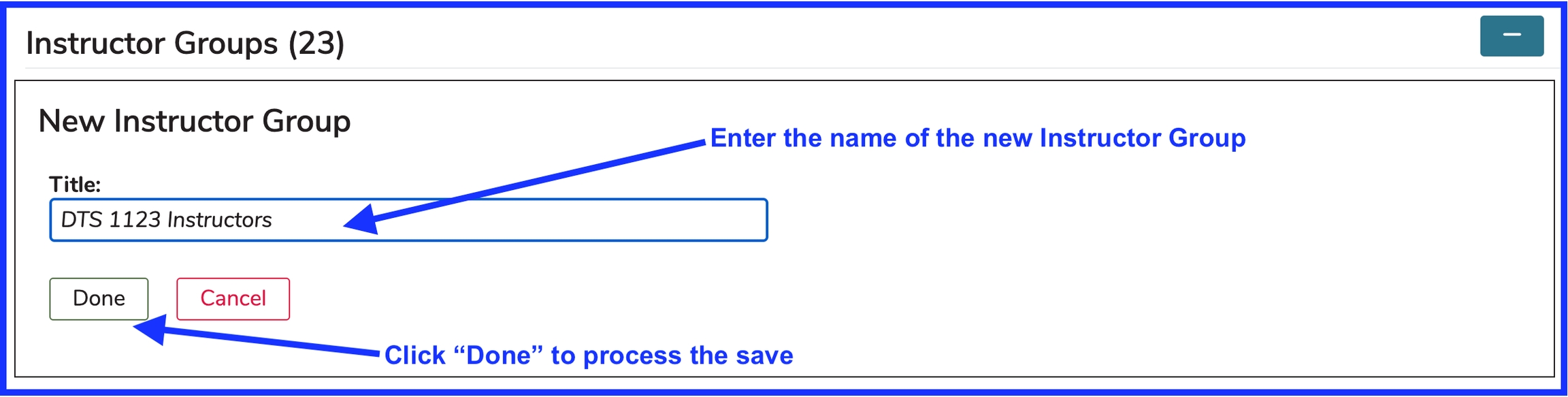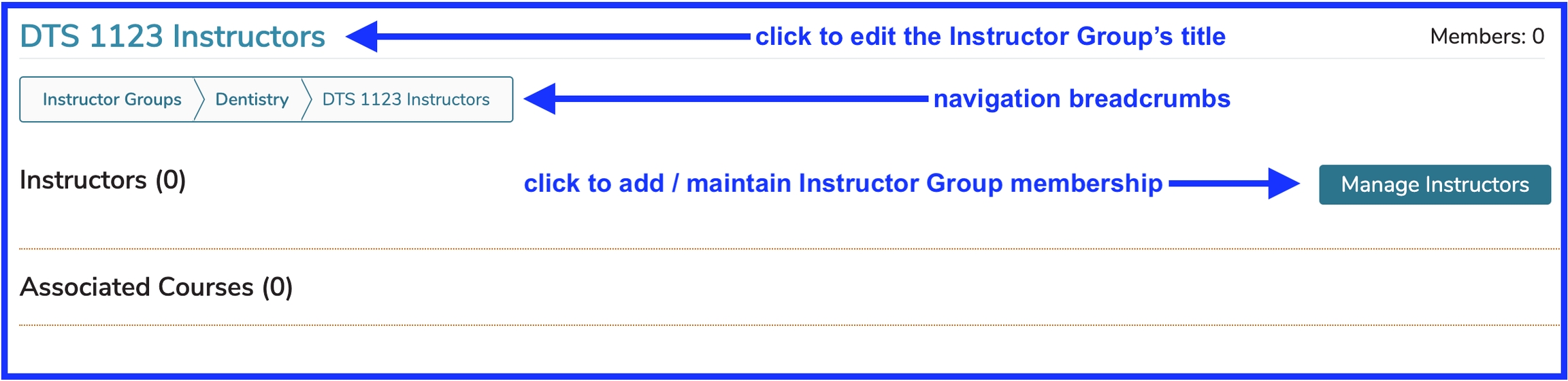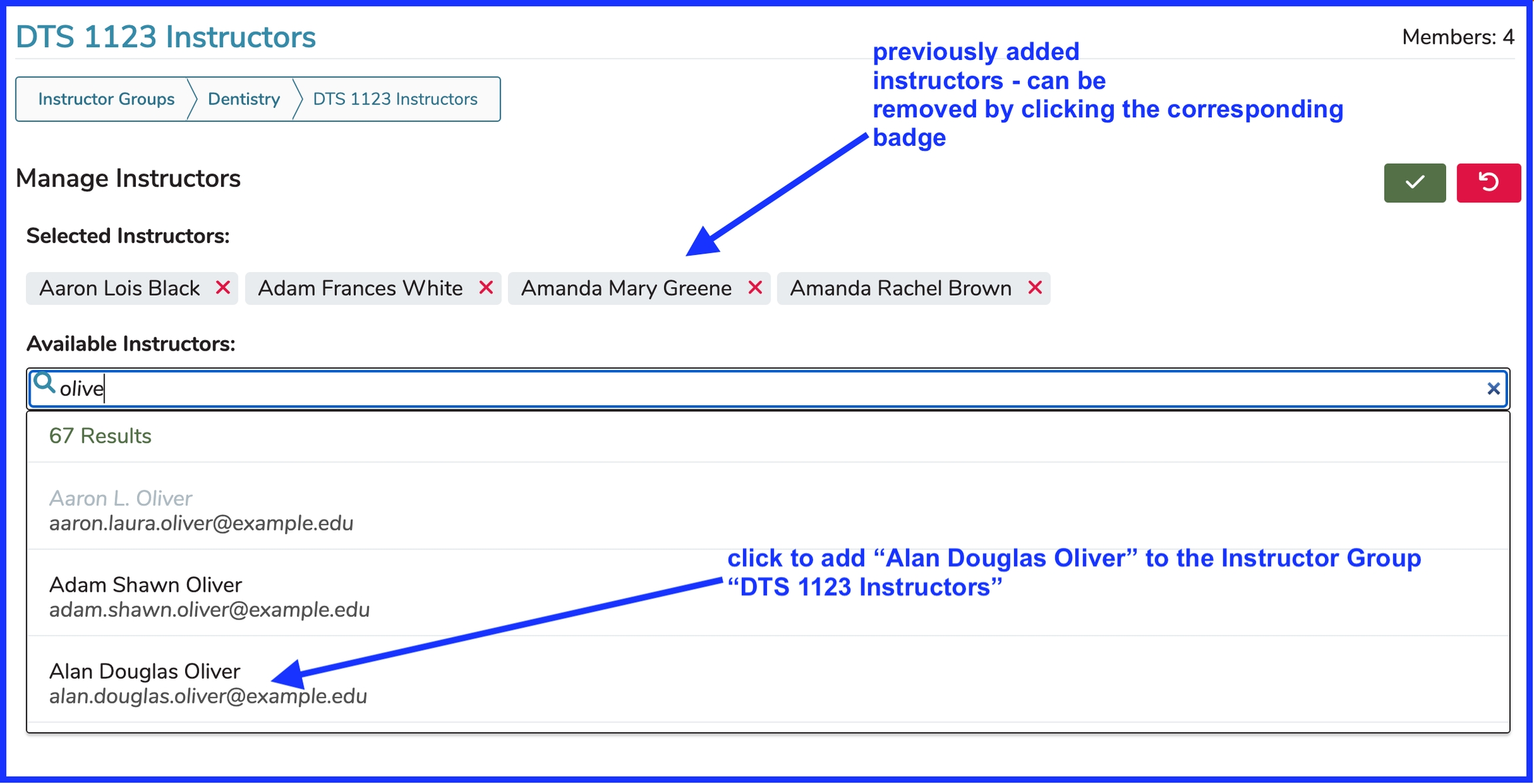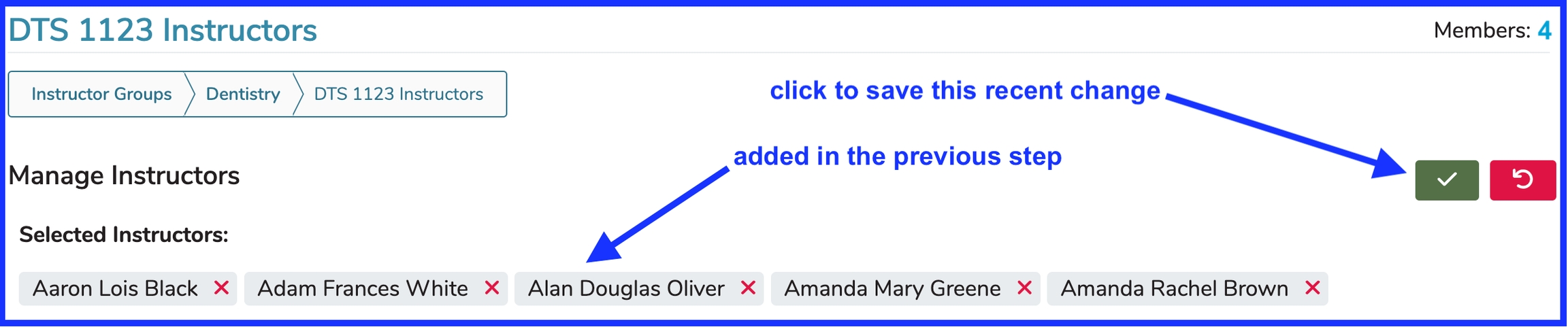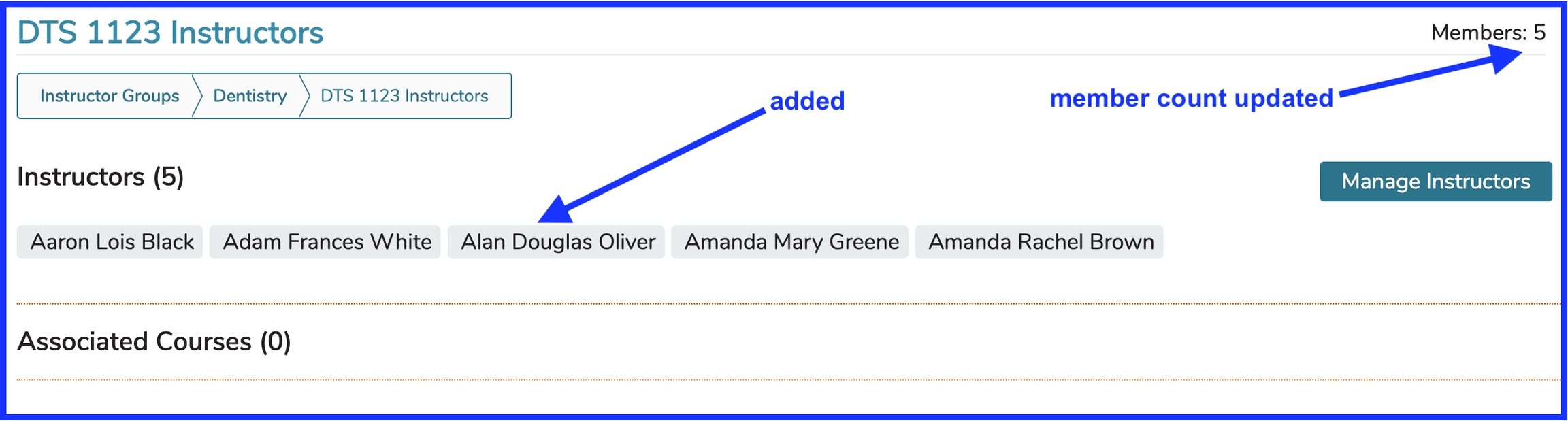Add Instructor Group
Click the (+) icon as shown below to start the process of adding an Instructor Group.
After clicking the Add button as shown above, enter the name of the new Instructor Group and Save (or Cancel) as shown below.
The new Instructor Group gets added as shown above. A confirmation link is provided. This can be used to load up the new Instructor Group with Instructors or to change its name. The Instructor Group is also available by performing a search for its title. It appears with all of the other Instructor Groups for the School as soon as the Save event is processed.
After clicking the link as shown above ...
Instructors who have already been added to the Group appear as badges. They can be removed easily by simply clicking anywhere on the corresponding badge.
Add Instructor(s)
Following the steps outlined above, the screen changes as shown below.
After saving as shown above ...
\
Last updated