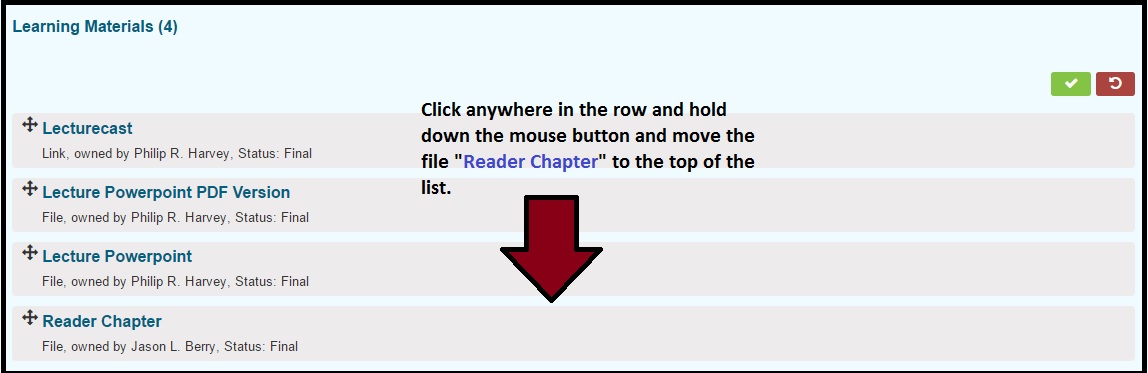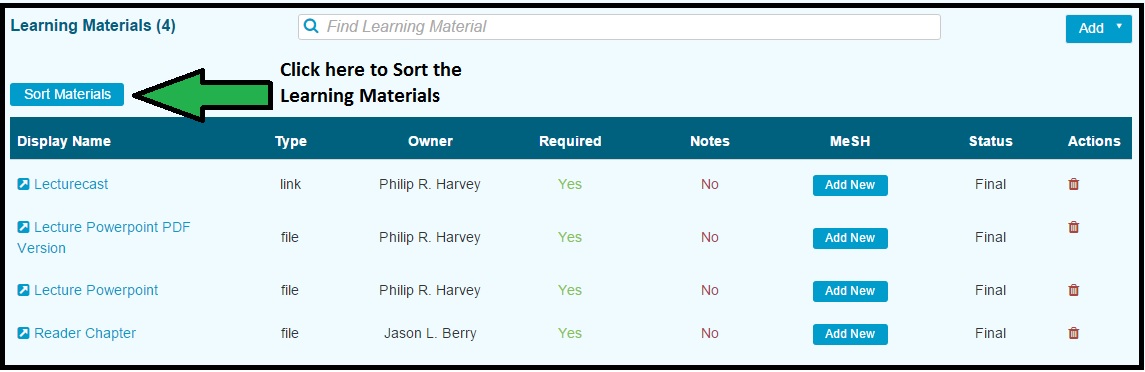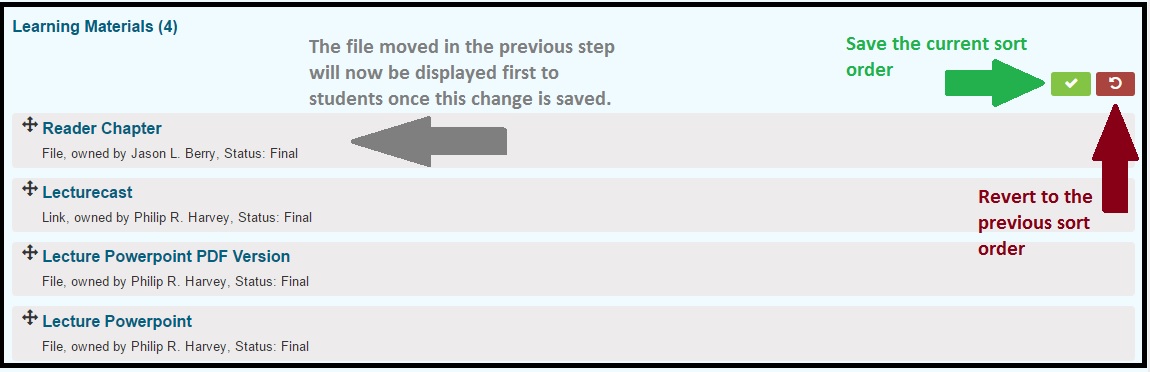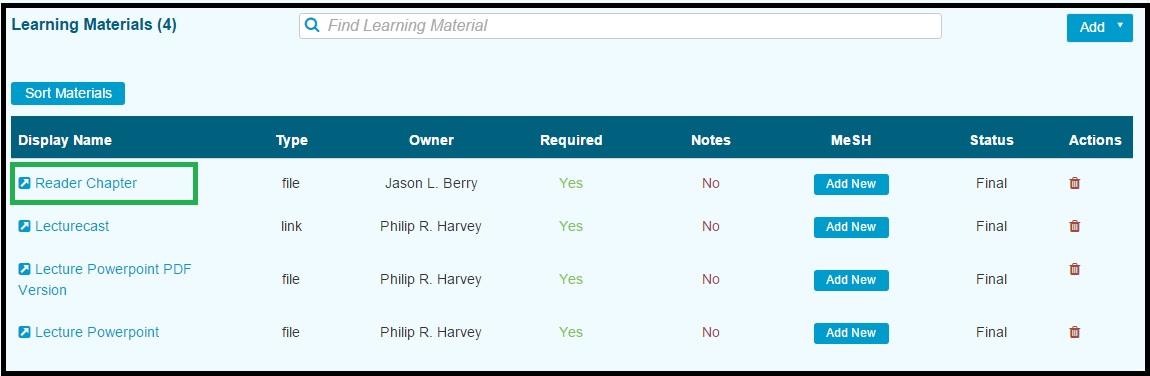Sort Learning Materials
Once Learning Materials have been associated with a Course (or a Session), they can now be sorted in order to specify which Learning Material object will appear closer to the top of the list when students view this information.
The process starts as follows.
Select a Session with Learning Materials attached or add them. Either way, as long as the Learning Materials are attached, this will work.
The Session shown in the screen shot below already has 4 Learning Materials (LM's) attached. The Sort Materials button is clearly indicated in the screen shot.
After the Sort Materials button has been clicked, the screen changes and the ordering of LM's is now possible.
After moving the file Reader Chapter to the top so that it is the first LM to appear, the screen appears as shown below.
NOTE: It is still necessary to confirm the re-ordering of the Learning Materials by clicking the green confirmation button or you can revert back to the state the list was in before dragging and dropping the file.
Once the save has been processed, the new order is reflected in the Course detail. This is the order it will appear for students however they choose to view their calendars.
Last updated